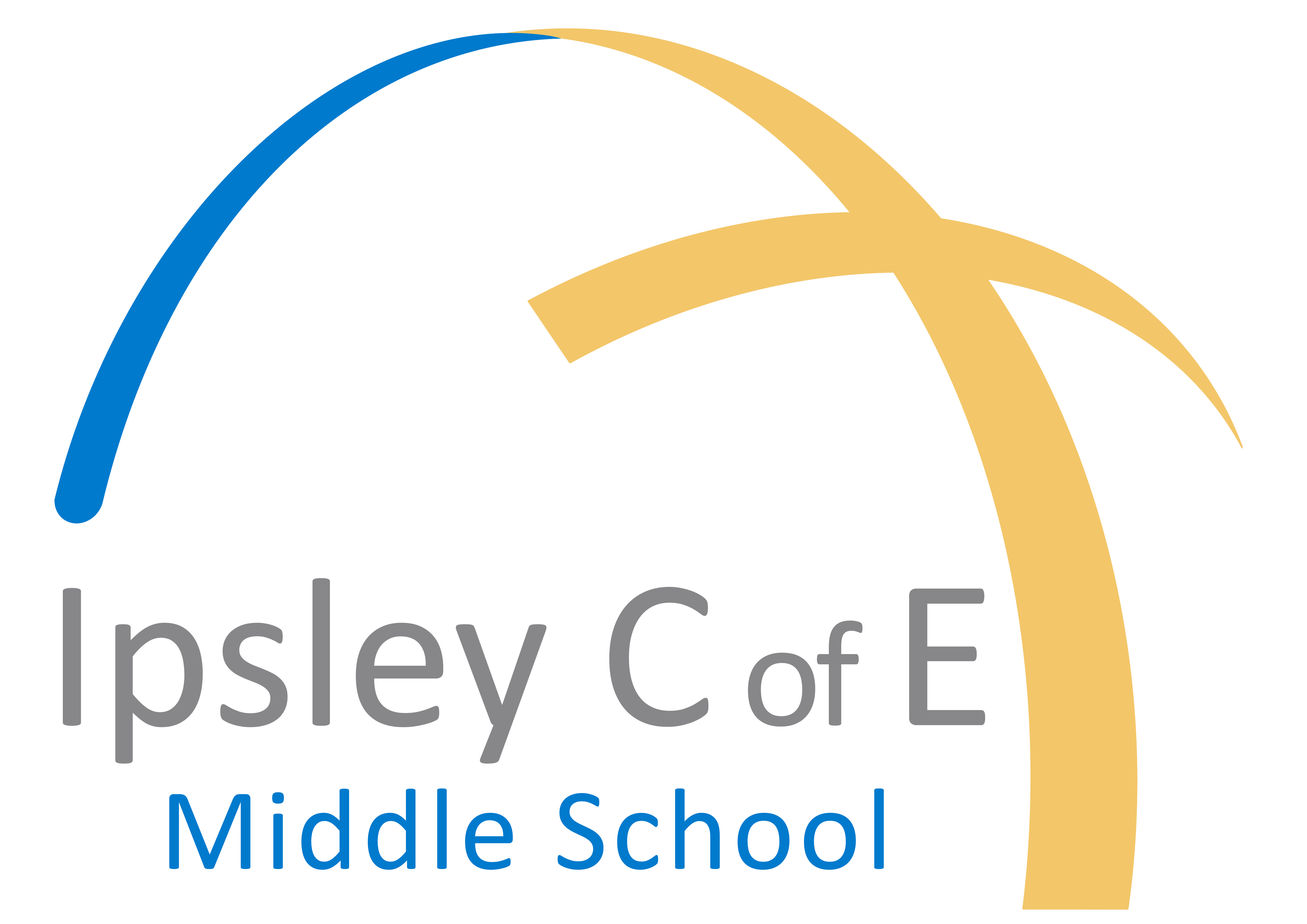Arbor & EduLink One
Arbor
We are pleased to announce the launch of the Arbor app!
You will be aware that after listening to feedback from our recent parent survey we made the decision to implement a new system in school called Arbor, which would strengthen communication between school and home and enable parents and carers to more regularly update important details (such as addresses, phone numbers, medical information) on their child’s school records. This app is an important part of our safeguarding measures as a school to ensure we can contact all families with essential information as required and without delay.
The Arbor app will be used to:
- Broadcast important school updates such as snow closures or extreme weather updates
- Communicate important safeguarding information to families such as club cancellations and attendance updates
- Allow families to update their child’s school record at any time (including addresses, phone numbers, medical information, emergency contacts) so that the school has the most up-to-date details at all times and can contact you in the instance of an emergency
Currently, we use text messages for much of the information that will soon be sent via the Arbor app. If you do not install the Arbor app, you will still receive a text message so that you do not miss out on essential information. However, we want to encourage as many parents as possible to install the app and switch on push notifications. You will have seen in the news the immense financial pressure that budget cuts have placed on schools, and we currently spend over £15,000 on text messages a year. For every parent that installs the Arbor app, we will be able to save money which can then be spent on buying school resources and exciting learning experiences for pupils.
You can install the Arbor Parent app on your smartphone phone and log in today. Please remember to switch on your push notifications. If you are unable to log in, please contact the school office on office@ipsley.crst.org.uk or 01527 525725.
How to get started
- Wait for your welcome email from us telling you Arbor is ready - you won’t be able to log in before
- Click the link in your welcome email to set up your password
- Go to the App or Google Play Store on your phone and search ‘Arbor’
- Click ‘Install’ on Android or ‘Get’ on iPhone then open the App
- Enter your email, select the school, then enter your password
- Accept the Terms & Conditions and enter your child’s birthday
Need help using Arbor?
Contact the school office if you have questions about Arbor, the App or Parent Portal. Tell us the type and model of your phone, e.g. an iPhone SE, and include screenshots or screen recordings.
To safeguard student data in line with General Data Protection Regulations (GDPR), Arbor only works directly with schools.
Some tips to try:
- Ensure your username is the email address you use for Arbor.
- Ask us to check the email address linked to your account.
- Reset your password from the login page, or ask us to do this.
- If the login email was sent to you more than 96 hours ago, the password link will have expired. Ask us to send it again.
- Ask the school office to check that your email address has not been used twice - e.g. on another guardian or child's profile.
- Enter the birthday of one of your children to log in.
- Only relatives who are Primary Guardians of a child can access the Arbor App. Ask us to check you can access Arbor
EduLink One
EduLink One is our school app! Logging into EduLink means you can stay up-to-date with information from school such as attendance, rewards, parents’ evenings, key messages, clubs, homework and so much more!
If you have any issues logging into your account, contact us on 01527 525725 or email us at office@ipsley.crst.org.uk
Desktop computer guide
To login to EduLink on desktop, go to Edulink by clicking on the link, or by using the 9 dot widget at the top of your screen.
You will then need to enter in Ipsley as the "School ID" section to select our school

You can then login using your parent details using your username and password from the email provided by the school, If there is any issues with this please let us know and we can resend details to you by emailing office@ipsley.crst.org.uk
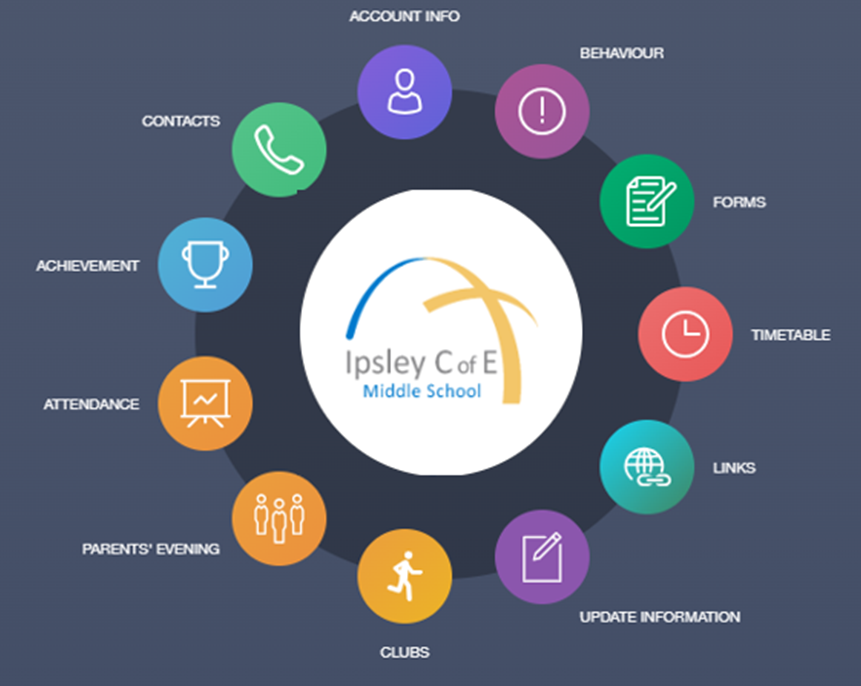
You then will reach this screen with a wheel of catergories which you can use to access your child's information, clubs and behaviour details
Mobile guide
Go to the App Store/Google Play Store. Search for EduLink One and download the app. The links for the app can be found below for the App store and for Google Play:
App Store - https://apps.apple.com/gb/app/edulink-one/id1188809029
Google Play - https://play.google.com/store/apps/details?id=com.overnetdata.edulinkone
Enter ‘Ipsley’ in the school name and select ‘Ipsley C of E Middle School’ from the drop-down. Then select ‘Parents’ at the top of the screen.
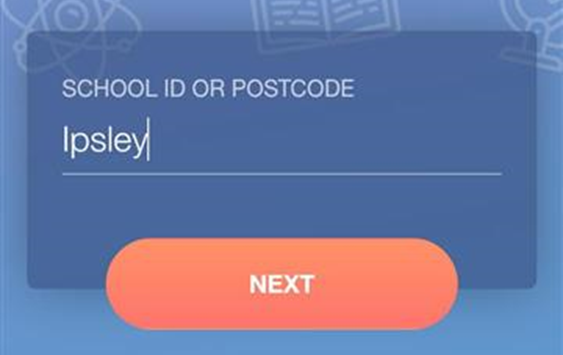
You can then login using your parent details using your username and password from the email provided by the school, If there is any issues with this please let us know and we can resend details to you by emailing office@ipsley.crst.org.uk
You should then see the list of widgets like the Wheel however this should be in table format instead of a wheel
Note: If there is any issues with your account or have any queries please email office@ipsley.crst.org.uk or call 01527 525725 to speak with reception